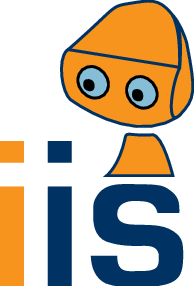collab:users
Differences
This shows you the differences between two versions of the page.
|
collab:users [2013/04/23 11:42] c703101 |
collab:users [2018/09/03 19:35] |
||
|---|---|---|---|
| Line 1: | Line 1: | ||
| - | ===== External User Information ===== | ||
| - | |||
| - | ==== Access to the wiki ==== | ||
| - | To allow external users access to our wiki we need: | ||
| - | |||
| - | - username | ||
| - | - a (sha) hashed password | ||
| - | - real name | ||
| - | |||
| - | |||
| - | to generate a username/hashed password pair use htpasswd (available on any machine where apache is installed); | ||
| - | use SHA (please do not use MD5 or crypt): | ||
| - | httpasswd -s -n username | ||
| - | | ||
| - | if you do not have access to a machine with htpasswd - you can use this service offline: http://aspirine.org/htpasswd_en.html | ||
| - | |||
| - | if we receive usernames which are already in use or inappropriate we reserve us the right to change it. | ||
| - | |||
| - | ==== Access to git repositroies ==== | ||
| - | |||
| - | To allow external users access to our git repositories we need: | ||
| - | |||
| - | - username | ||
| - | - a ssh public-key | ||
| - | - real name | ||
| - | |||
| - | |||
| - | to generate a ssh key pair | ||
| - | |||
| - | === Linux === | ||
| - | to generate a pair of ssh keys use e.g. following command: | ||
| - | |||
| - | ssh-keygen -t rsa -b 2048 | ||
| - | |||
| - | - The number after the -b specifies the key length in bits. | ||
| - | - You can type in a passphrase to protect your key - then you will be asked for it when you connect via ssh. | ||
| - | |||
| - | == ssh config == | ||
| - | |||
| - | You could also create an ssh config file in your home-directory to shorten the git commands: The ~/.ssh/config file could look like: | ||
| - | |||
| - | Host iis | ||
| - | HostName iis.uibk.ac.at | ||
| - | Port 22 | ||
| - | User username | ||
| - | IdentityFile ~/.ssh/PRIVATEKEYFILE | ||
| - | |||
| - | |||
| - | === Windows === | ||
| - | to generate a ssh key within windows you can use PuTTY: | ||
| - | |||
| - | - [[http://www.chiark.greenend.org.uk/~sgtatham/putty/download.html|Download]] and start puttygen.exe | ||
| - | - choose in the "Parameters" section: SSH2 DSA and press generate and move your mouse in the small screen | ||
| - | - you can type in a passphrase to protect your key - then you will be asked for it when you connect via ssh. | ||
| - | - save private and public key | ||
| - | |||
| - | if you want to use git wiht windows - have also a look at | ||
| - | https://iis.uibk.ac.at/auth/collab/git-ms | ||
| - | |||
collab/users.txt · Last modified: 2018/09/03 19:35 (external edit)