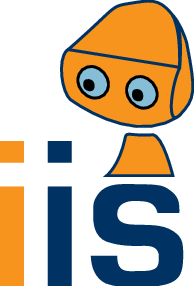collab:git-ms
Differences
This shows you the differences between two versions of the page.
| Next revision | Previous revision | ||
|
collab:git-ms [2011/10/05 10:36] c703101 created |
collab:git-ms [2018/09/03 19:35] (current) |
||
|---|---|---|---|
| Line 7: | Line 7: | ||
| * PuTTy: for the ssh connection and for generating ssh key pairs (http://the.earth.li/~sgtatham/putty/latest/x86/putty-0.61-installer.exe) | * PuTTy: for the ssh connection and for generating ssh key pairs (http://the.earth.li/~sgtatham/putty/latest/x86/putty-0.61-installer.exe) | ||
| + | * msysGit: provides git for windows (http://msysgit.googlecode.com/files/msysGit-fullinstall-1.7.6-preview20110708.exe) | ||
| + | * TortoiseGit: a nice integration of the git commands into the Windows Explorer (like Tortoise SVN for Subversion) (http://code.google.com/p/tortoisegit/downloads/list) note that there is a 32-Bit and 64-Bit msi installer. | ||
| - | * msysGit: provides git for windows (ttp://msysgit.googlecode.com/files/msysGit-fullinstall-1.7.6-preview20110708.exe) | + | ==== Video Tutorials ==== |
| + | |||
| + | === PuTTY Installation and Key Generation === | ||
| + | |||
| + | <html> | ||
| + | <br> | ||
| + | <video width="560" height="340" controls preload="metadata"> | ||
| + | <source src="/public/git/01__PuTTy-installation_and_key_generation.ogv" type='video/ogg; codecs="theora, vorbis"'> | ||
| + | <applet code="com.fluendo.player.Cortado.class" archive="/public/cortado.jar" width="560" height="340"> | ||
| + | <param name="autoPlay" value"false" /> | ||
| + | <param name="url" value="/public/git/01__PuTTy-installation_and_key_generation.ogv"/> | ||
| + | </applet> | ||
| + | </video> | ||
| + | <br><br> | ||
| + | </html> | ||
| + | |||
| + | |||
| + | === msysGit Installation === | ||
| + | |||
| + | <html> | ||
| + | <br> | ||
| + | <video width="560" height="340" controls preload="metadata"> | ||
| + | <source src="/public/git/02__msysGit-installation.ogv" type='video/ogg; codecs="theora, vorbis"'> | ||
| + | <applet code="com.fluendo.player.Cortado.class" archive="/public/cortado.jar" width="560" height="340"> | ||
| + | <param name="autoPlay" value"false" /> | ||
| + | <param name="url" value="/public/git/02__msysGit-installation.ogv"/> | ||
| + | </applet> | ||
| + | </video> | ||
| + | </html> | ||
| + | |||
| + | === TortoiseGit Installation === | ||
| + | <html> | ||
| + | <br> | ||
| + | <video width="560" height="340" controls preload="metadata"> | ||
| + | <source src="/public/git/03__TortoiseGit_installation.ogv" type='video/ogg; codecs="theora, vorbis"'> | ||
| + | <applet code="com.fluendo.player.Cortado.class" archive="/public/cortado.jar" width="560" height="340"> | ||
| + | <param name="autoPlay" value"false" /> | ||
| + | <param name="url" value="/public/git/03__TortoiseGit_installation.ogv"/> | ||
| + | </applet> | ||
| + | </video> | ||
| + | </html> | ||
| + | |||
| + | === TortoiseGit Configuration === | ||
| + | |||
| + | <html> | ||
| + | <br> | ||
| + | <video width="560" height="340" controls preload="metadata"> | ||
| + | <source src="/public/git/04__TortoiseGit_configuration.ogv" type='video/ogg; codecs="theora, vorbis"'> | ||
| + | <applet code="com.fluendo.player.Cortado.class" archive="/public/cortado.jar" width="560" height="340"> | ||
| + | <param name="autoPlay" value"false" /> | ||
| + | <param name="url" value="/public/git/04__TortoiseGit_configuration.ogv"/> | ||
| + | </applet> | ||
| + | </video> | ||
| + | |||
| + | <br><br> | ||
| + | </html> | ||
| + | |||
| + | === Clone a Git Repository === | ||
| + | |||
| + | clone a git repository and add a file to the local repository... | ||
| + | <html> | ||
| + | <video width="560" height="340" controls preload="metadata"> | ||
| + | <source src="/public/git/05__Clone_git_repository.ogv" type='video/ogg; codecs="theora, vorbis"'> | ||
| + | <applet code="com.fluendo.player.Cortado.class" archive="/public/cortado.jar" width="560" height="340"> | ||
| + | <param name="autoPlay" value"false" /> | ||
| + | <param name="url" value="/public/git/05__Clone_git_repository.ogv"/> | ||
| + | </applet> | ||
| + | </video> | ||
| + | <br><br> | ||
| + | </html> | ||
| + | |||
| + | === Commit, Push and Pull === | ||
| + | |||
| + | commit local changes to the local repository and push the changes to the iis server. | ||
| + | check for update with git pull. | ||
| + | <html> | ||
| + | <video width="560" height="340" controls preload="metadata"> | ||
| + | <source src="/public/git/06__commit_push_and_pull_git_repo.ogv" type='video/ogg; codecs="theora, vorbis"'> | ||
| + | <applet code="com.fluendo.player.Cortado.class" archive="/public/cortado.jar" width="560" height="340"> | ||
| + | <param name="autoPlay" value"false" /> | ||
| + | <param name="url" value="/public/git/06__commit_push_and_pull_git_repo.ogv"/> | ||
| + | </applet> | ||
| + | </video> | ||
| + | <br><br> | ||
| + | </html> | ||
| - | * TortoiseGit: a nice integration of the git commands into the Windows Explorer (like Tortoise SVN for Subversion) (http://code.google.com/p/tortoisegit/downloads/list) note that there is a 32-Bit and 63-Bit msi installer | ||
| ==== Generating a ssh key-pair ==== | ==== Generating a ssh key-pair ==== | ||
| * start puttygen.exe | * start puttygen.exe | ||
| * press generate and move your mouse in the small screen | * press generate and move your mouse in the small screen | ||
| - | * Optional and i don't know if TortoiseGit can handle passphrase protected keys: you can type in a passphrase to protect your key - then you will be asked for it when you connect via ssh. | + | * optional and i don't know if TortoiseGit can handle passphrase protected keys: you can type in a passphrase to protect your key - then you will be asked for it every time you connect |
| * save private and public key | * save private and public key | ||
| Line 32: | Line 117: | ||
| - Git -> Remote (and click on "Add new") | - Git -> Remote (and click on "Add new") | ||
| - | * insert url: ssh://username@iis.uibk.ac.at:2222/projects/git/REPONAME | + | * insert url: ssh:/ /username@iis.uibk.ac.at/projects/git/REPONAME |
| * PuTTy Key: select the private key you generated | * PuTTy Key: select the private key you generated | ||
| - | ==== Pulling a repository ==== | + | |
| + | ==== Pulling a Repository ==== | ||
| right click on the directory (git repository) | right click on the directory (git repository) | ||
| Line 44: | Line 130: | ||
| - | If you want some screenshots and/or a more detailed installation tutorial with screen-shots - have a look at http://dbanck.de/2009/10/08/github-windows-and-tortoisegit-part-1-installing-pulling/ | + | {{tag>git Install}} |
| - | + | ||
| - | + | ||
| - | + | ||
| - | + | ||
| - | + | ||
| - | + | ||
collab/git-ms.1317803791.txt.gz · Last modified: 2018/09/03 14:57 (external edit)