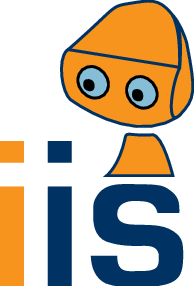Home
People
Projects
Research
Publications
Surveys
Courses
Student Projects
Jobs
Downloads
Sidebar
collab:git-ms
Table of Contents
Git on MS Windows
I'm no fan of that OS but still some people are working with it - so here is a short installation tutorial for working with git on a ms windows machine.
Software
You have to install three software packages:
- PuTTy: for the ssh connection and for generating ssh key pairs (http://the.earth.li/~sgtatham/putty/latest/x86/putty-0.61-installer.exe)
- msysGit: provides git for windows (http://msysgit.googlecode.com/files/msysGit-fullinstall-1.7.6-preview20110708.exe)
- TortoiseGit: a nice integration of the git commands into the Windows Explorer (like Tortoise SVN for Subversion) (http://code.google.com/p/tortoisegit/downloads/list) note that there is a 32-Bit and 64-Bit msi installer.
Video Tutorials
PuTTY Installation and Key Generation
msysGit Installation
TortoiseGit Installation
TortoiseGit Configuration
Clone a Git Repository
clone a git repository and add a file to the local repository...
Commit, Push and Pull
commit local changes to the local repository and push the changes to the iis server. check for update with git pull.
Generating a ssh key-pair
- start puttygen.exe
- press generate and move your mouse in the small screen
- optional and i don't know if TortoiseGit can handle passphrase protected keys: you can type in a passphrase to protect your key - then you will be asked for it every time you connect
- save private and public key
Create a empty git repository
Create a local repository - open Windows Explorer:
- Create an empty folder and right-click into it.
- Choose “Git Create repository here”
- Create repository
Repository Settings (right click and go to repository settings)
- Git → Config
- set your username
- set your email
- set your full name
- Git → Remote (and click on “Add new”)
- insert url: ssh:/ /username@iis.uibk.ac.at/projects/git/REPONAME
- PuTTy Key: select the private key you generated
Pulling a Repository
right click on the directory (git repository)
- in the Tortoise-Git Menu select 'Pull'
- for 'remote' select 'origin'
- check 'AutoLoad Putty Key'
- for 'Remote Branch' select or type 'master'
collab/git-ms.txt · Last modified: 2018/09/03 19:35 (external edit)